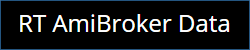Uninstalling AmiFeeder
Step by Step guide to uninstall RT Amibroker Data from Windows
Windows XP:
To uninstall AmiFeeder on Windows XP first ensure that these software are closed. Once closed, go to your Start Menu and then Control Panel. In the Control Panel, select the option to Add or Remove Programs, the window that appears may take a moment to populate with a list of installed applications. Once the list populates, locate AmiFeeder in the list of installed applications and click the Remove button or you can right-click on it and choose Remove.
Windows Vista/Windows 7:
To uninstall AmiFeeder on Windows Vista or Windows 7 first ensure that these software are closed. Once closed, go to your Start Menu and then Control Panel. In the Control Panel, select the option to Uninstall a program (located under the Programs category), the window that appears may take a moment to populate with a list of installed applications. Once the list populates, locate AmiFeeder in the list of installed applications and right-click on it and choose Remove.
Windows 8 / 8.1 / Windows 10 and above
To uninstall AmiFeeder on Windows 8 first ensure that these software are closed. Once closed, go to your Start Menu (Windows Tiles in the Modern UI) and locate the software and right-click on the icon along the bottom of the Start Menu tiles you will see “Uninstall” When you click on this option you will be brought to a new window that may take a moment to populate with a list of installed applications. Once the list populates, locate AmiFeeder in the list of installed applications and right-click on it and choose Remove.